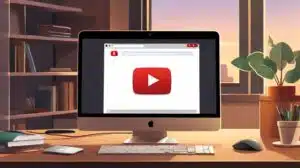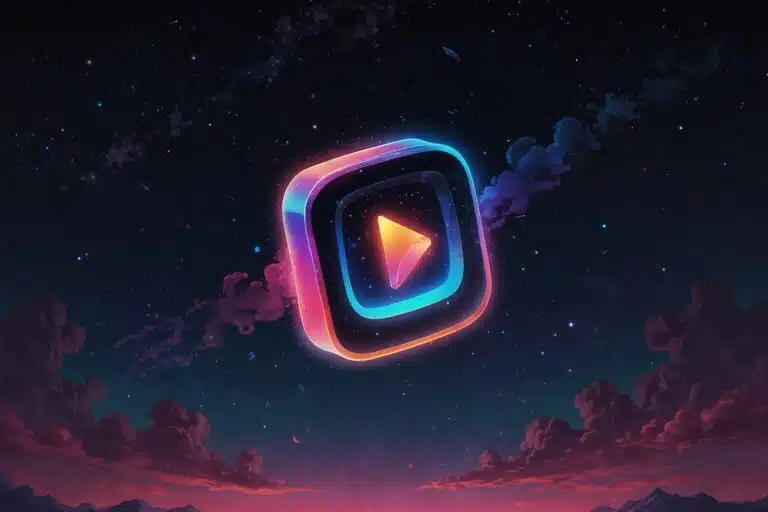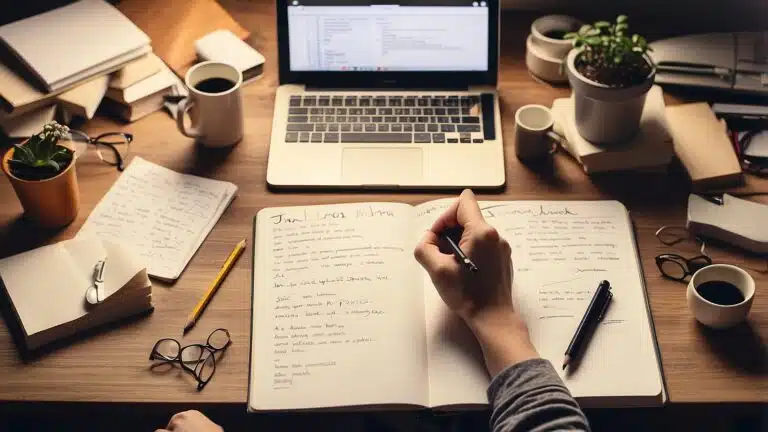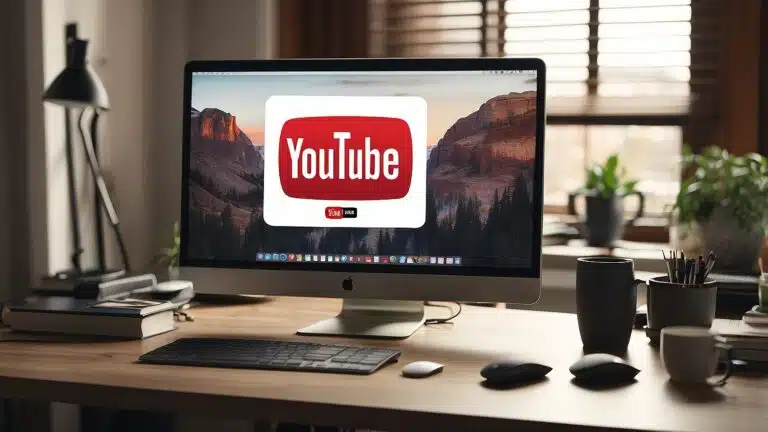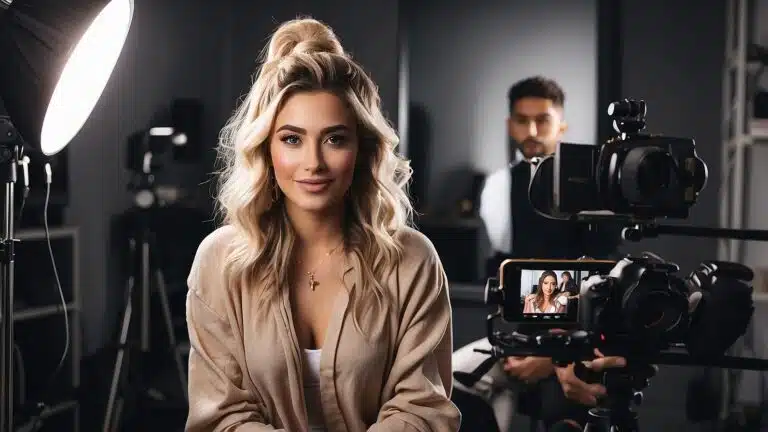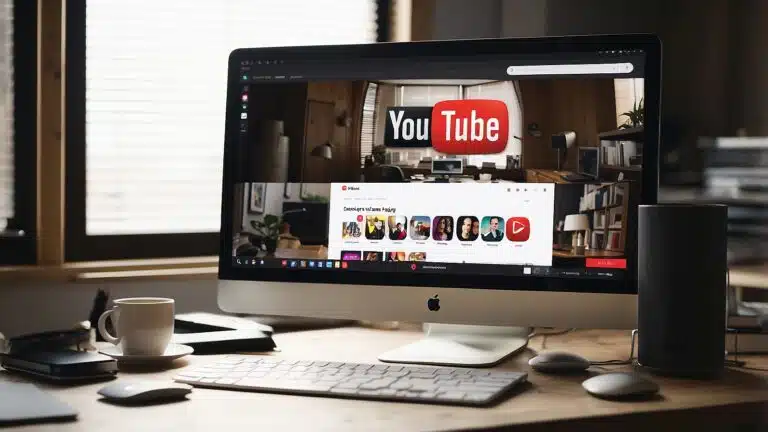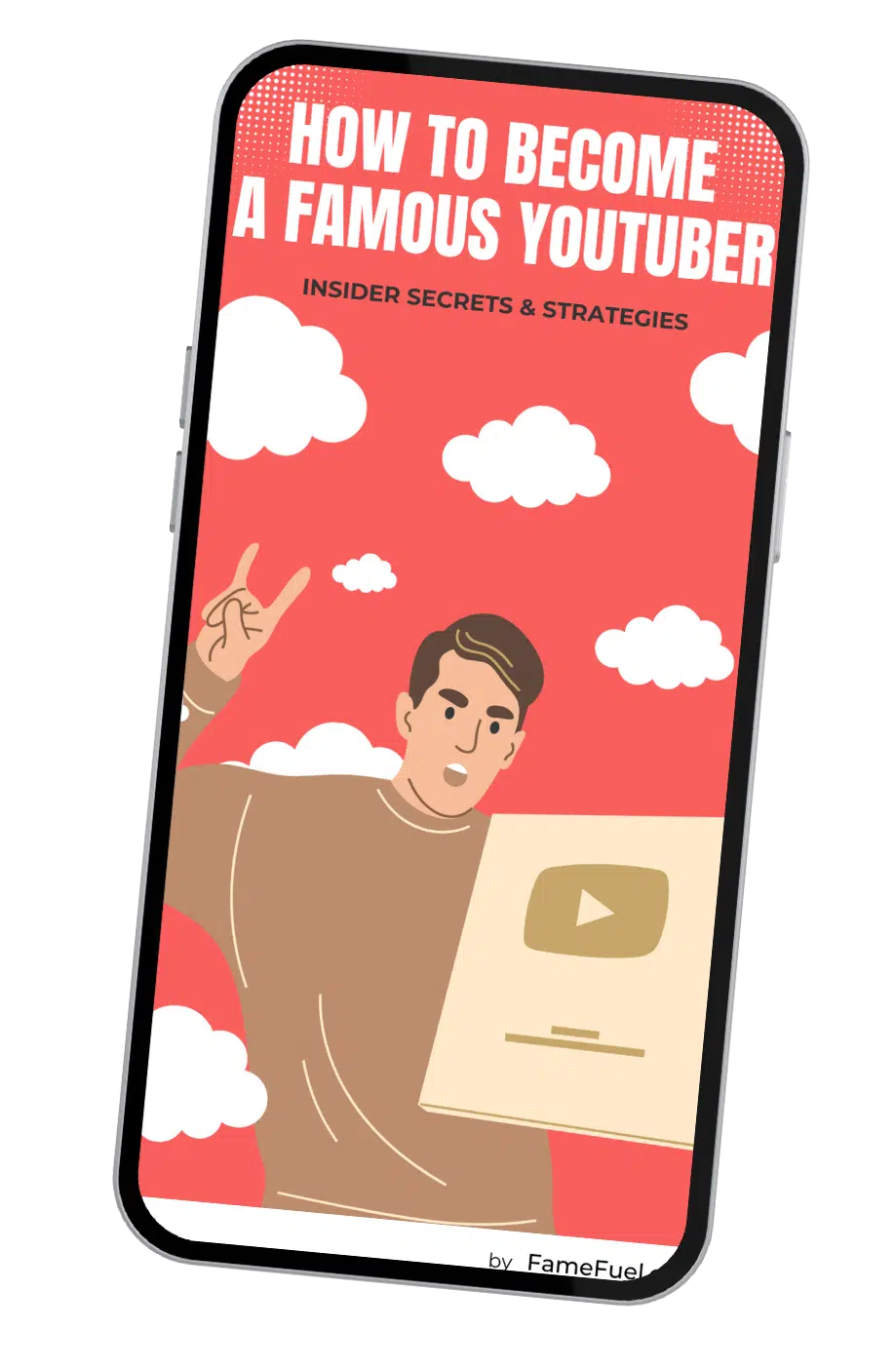How to Save Twitch Streams
Curious about how to save your Twitch streams in 2024? You're in the right place! As a creator, keeping a record of your live streams is essential, whether for review, sharing highlights, or preserving memories. To save your Twitch streams, you need to enable "Save past broadcasts" in your Creator Dashboard settings. Once this feature is activated, Twitch will automatically store your streams for a limited time.

To make these records permanent, you have a few options. You can download your VODs directly from Twitch's Video Producer by clicking the three dots next to your videos and selecting "Download." Another way is to utilize third-party software or platforms designed for video storage. These methods ensure you never lose your valuable content.
Saving Twitch streams doesn't have to be complicated, and by following these steps, you can effortlessly keep your videos forever. Whether you're on your phone or PC, knowing how to store your content is critical in growing and maintaining your channel. Ready to dive in? Let's get those streams saved and secured!
Setting Up Twitch for Stream Saving

To ensure your Twitch streams are saved and accessible later, you'll need to adjust a few settings in your Twitch profile. This includes activating the "Store Past Broadcasts" option and understanding how Twitch VODs (Video On Demand) work.
Activating 'Store Past Broadcasts'
First, log into your Twitch account and head to your Creator Dashboard. Click on your profile icon in the top right, and select Creator Dashboard from the drop-down menu. From there, navigate to the Settings section, and then to the Stream tab. Here, you'll find the option to Store Past Broadcasts.
Enable this setting by toggling it on. This option ensures that all your live streams are automatically saved. For regular users, these broadcasts are available for 14 days. If you're a Twitch Partner, Turbo, or Prime user, they will be stored for up to 60 days. This is a crucial step if you want to archive and possibly reuse your content.
Understanding Twitch VODs
Twitch VODs (Video On Demand) allow you to replay your past streams. Once you have activated the Store Past Broadcasts option, your streams will be saved as VODs. You can access these by going to your Video Producer in the Content section of your Creator Dashboard.
Here, you can manage, edit, and highlight your saved streams. You can also set expiration dates or create Highlights to save certain parts of your streams permanently. By understanding how Twitch VODs work, you can make the most of your content and provide accessible options for your viewers to catch up on missed streams.
For more details on how to save your Twitch streams, check out Business Insider's guide and 10pcg's detailed steps.
Downloading Your Streams

For a permanent record of your Twitch streams, download them directly to your device. This guide shows you how to do it from Twitch and introduces third-party tools that can be helpful.
From Twitch to Your Device
First, go to your Twitch profile and navigate to Video Producer. You'll find your Past Broadcasts here. Select the video you want to save.
Click on the three dots next to the broadcast and choose "Download." The downloading process will start, saving the video as an .MP4 file to your computer. The file will be in your downloads folder or whichever location you specify.
Make sure you've enabled "Store past broadcasts" in your Twitch settings, or your streams won’t be available for download. This feature ensures your videos are saved for a limited time before you download them.
Using Third-Party Tools
Sometimes, the built-in options may not meet your needs. Twitch Leecher is a popular third-party tool that makes downloading your streams simpler.
First, download and install Twitch Leecher from their official site. Open the app and go to the ‘Search’ tab. Input your Twitch channel name, and it will show you the available broadcasts.
Click on the one you want to download and choose the resolution. Once you select the download button, the video will be saved to your chosen folder. This tool is useful for batch downloading and offers more control over your files.
Managing and Sharing Your Saved Streams

When you save streams on Twitch, managing and sharing your content effectively can help you reach a wider audience. This involves editing your streams into highlights and sharing your content on social media platforms.
Editing and Publishing Highlights
To create highlights from your saved Twitch streams, start by navigating to the Creator Dashboard. Here’s a step-by-step guide:
- Go to Content > Video Producer.
- Select the stream you want to edit.
- Click Highlight to open the editor.
Use the editor to trim unnecessary parts and focus on the best moments. Once edited, click Publish Highlight. This feature allows you to turn your streams into more engaging content, making it easier for your audience to watch the parts they care about most. Pro tip: keep your highlights under 10 minutes for maximum engagement.
Sharing to Social Media Platforms
Sharing your Twitch highlights on other platforms can help you grow your audience. Here’s how to do it:
- Download your saved highlights from the Content Section by clicking the download icon.
- Upload your highlights to platforms like YouTube. This gives your content a longer shelf life and makes it accessible to people who don’t use Twitch.
- Share clips on social media like Twitter, Facebook, and Instagram. Utilize eye-catching thumbnails and engaging captions to attract viewers.
By consistently sharing and promoting your highlights, you can broaden your reach and engage with a wider community. Make sure to tailor your content to each social media platform for the best results.
Frequently Asked Questions
Learn how to save your Twitch streams and keep them accessible for future viewing. Discover methods suitable for various devices including iPhone, Android, and Xbox.
How can you archive your gameplay on Twitch for future viewing?
To archive your gameplay, enable VOD storage in your Twitch settings. This feature saves videos of your live streams temporarily. If you want these videos saved permanently, you can create Highlights from the archived footage. For more details, check out this guide.
What steps are needed to save your live streams on Twitch using an iPhone?
On an iPhone, you need to use the Twitch app. Navigate to the settings to enable VOD storage. After your stream, you can access the saved VODs and choose to save them or transfer to another storage solution, ensuring your content is safe and accessible.
Is it possible to download past broadcasts directly from the Twitch platform?
Yes, it’s possible. You can download past broadcasts directly from the Twitch platform by going to your Creator Dashboard. Select the "Content" option, then "Video Producer," and choose the video you want to download. This is how you can keep your favorite streams for longer.
What are the methods for preserving Twitch streams on Android devices?
For Android users, you can use the Twitch app to enable VOD storage during your streams. Post-stream, you have the option to download the VOD through the app. Alternatively, third-party apps designed for video downloads can also be effective.
Can Twitch streams be recorded on Xbox, and if so, how?
Yes, Twitch streams can be recorded on Xbox. To do this, enable broadcasting on your Xbox settings. Use the Twitch app to begin streaming, and the platform will save your broadcast. These VODs can be accessed from your Twitch account for later viewing or downloading.
Does Twitch offer an automatic feature to save your streaming sessions?
Twitch does offer an automatic feature called VOD storage. By enabling this in your settings, Twitch will automatically save your streaming sessions. Remember that these saved videos are temporary unless you convert them into permanent Highlights explained here.