Introduction: How To Link Adsense to YouTube
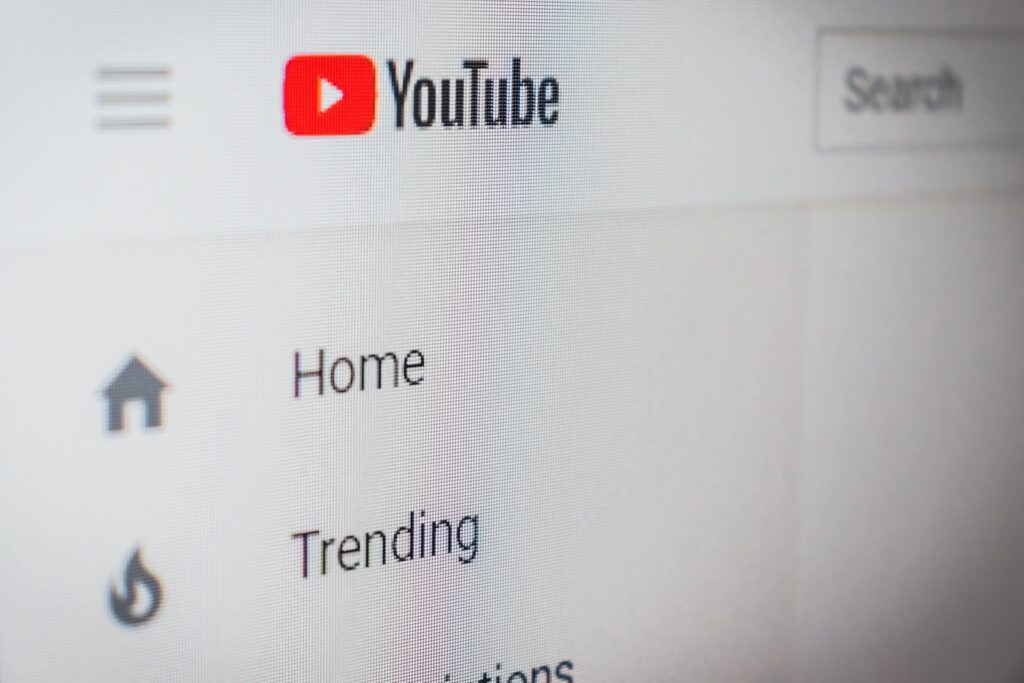
Making money from YouTube videos is an enticing prospect for many creators. But I'm sure you're wondering exactly how to link Adsense to YouTube? Enter Google AdSense. Integrating AdSense with your YouTube channel provides an easy way to start earning revenue from the ads displayed on your videos.
If you're wondering how to connect your AdSense account to start cashing in, you've come to the right place. This guide will walk you through the steps of linking AdSense to your YouTube channel to begin serving ads and earning money from your views. We'll cover everything from getting approved for monetization to optimizing your earnings over time.
Whether you're just starting out or looking to expand your money-making capabilities, associating AdSense with YouTube can be a smart move. The platform's massive audience and video-friendly ad formats make it relatively simple to generate income passively once everything is set up. We'll break down the process in this beginner-friendly tutorial so you can quickly and seamlessly integrate the two platforms. Time to start earning!
Before You Start
Jumping right into connecting AdSense to YouTube is tempting, but there are a few things you need to do first to ensure the process goes smoothly.
Make sure your channel and videos comply with all YouTube policies and guidelines. This includes content, metadata, and thumbnails. You want to avoid any violations that could get your monetization privileges revoked down the line.
You’ll also need to meet the threshold for an active channel. That means having at least 1,000 subscribers and 4,000 valid public watch hours over the last 12 months. Without passing these metrics, your channel can’t be approved for the YouTube Partner Program.
Additionally, set up a Google AdSense account if you don't already have one. This is where your earnings from YouTube ads will be deposited, so you need an account before linking. Make sure your payment information is filled out properly as well.
Once those boxes are checked off, you’re ready to move forward with connecting your accounts! Taking the time to confirm everything is in order will ensure a smooth set up process.
How to Link Adsense to Youtube

Step 1: Get Approved for the YouTube Partner Program
Getting approved for the YouTube Partner Program is the first critical step to monetizing your channel with AdSense. This program gives you access to various money-making features, including serving ads and linking your AdSense account. Here's what you need to do:
First, apply to join the YouTube Partner Program through your YouTube Studio dashboard. You can find this option in the monetization tab. The application will ask for some basic information about your channel.
Next, you'll need to meet the eligibility requirements to get accepted. As mentioned before, this includes having at least 1,000 subscribers and 4,000 valid public watch hours in the last 12 months. YouTube will review your channel analytics to confirm you've crossed these thresholds.
Optimizing your content to boost subscribers and watch time can help you qualify faster. Some tips include:
- Focus on creating binge-worthy content that encourages viewers to watch multiple videos back-to-back
- Use captivating thumbnails and titles to get more clicks
- Promote your channel and popular videos on social media
- Engage with viewers in comments to build a loyal audience
Once you've hit the numbers, YouTube will review your channel to check everything meets their policies and standards. As long as you've avoided any guideline violations, approval usually takes just a few days.
You'll receive an email notification when your channel is accepted into the program and monetization features are enabled. Then you can move onto linking your AdSense account.
Step 2: Link Your AdSense Account
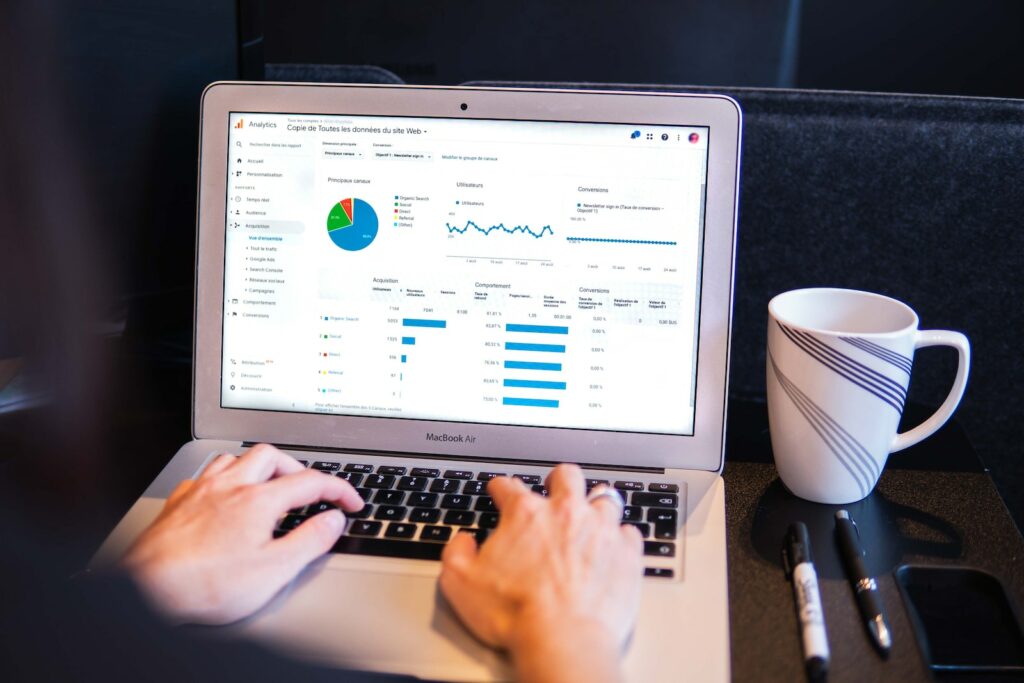
Once your channel is approved for monetization, it’s time to connect your AdSense account. This allows the ads served on your videos to generate revenue that gets deposited into your AdSense.
First, log into YouTube Studio and go to the Monetization tab. Click on the button to connect an AdSense account.
You’ll be prompted to enter the email address associated with your AdSense account. Make sure it’s the same one you used when setting up your AdSense account originally.
YouTube will automatically find and link your account using the email address. Double check that the name and profile picture match your AdSense account details to confirm it associated properly.
If for some reason it doesn’t match up automatically, you may need to manually enter your AdSense ID. You can find this ID under account settings in your AdSense dashboard.
That’s all it takes to integrate your AdSense with YouTube Studio directly. Google makes the process seamless by linking based on your registered email address.
Once connected, your future YouTube earnings will be deposited into the linked AdSense account. But first you need to enable and optimize monetization, covered in the next step.
Step 3: Enable Monetization
Linking your AdSense account connects the two platforms, but you still need to manually turn on monetization for your YouTube channel and videos.
Go to the Monetization tab in YouTube Studio and toggle the “Monetize with ads” option to on at the channel level. This will allow ads to be served across your channel.
Then you can go through each of your videos individually and enable monetization as well. Toggle the “Monetize with ads” switch for each video you want to be able to earn revenue from.
Next, you can customize your monetization settings:
- Select what types of ads you want - display, overlay, skippable video, etc.
- Choose ad placements - pre-roll, mid-roll, display ads, etc.
- Block certain advertiser categories if desired
Start with broader targeting and placements, then refine over time based on performance.
Finally, submit your channel for review. YouTube will check your monetization setup meets their policies around ads. Approval typically takes 1-2 days.
Once approved, ads will begin serving on your videos! You’re now set up to start earning revenue directly through AdSense.
But maximizing your earnings takes a bit more work, lets take a stroll down Optimization-Lane...
Step 4: Optimize Your Earnings
Enabling monetization is the first step, but optimizing your AdSense earnings from YouTube requires some additional effort. Here are some tips to maximize your revenue:
- Focus on creating binge-worthy content. The more videos a viewer watches back-to-back, the more ads they'll see and the more you'll earn.
- Pay attention to audience retention reports in YouTube Analytics to see when viewers drop off and refine your content accordingly.
- Experiment with ad placements to find the optimal balance between revenue and audience retention.
- Use AdSense reporting tools to see which ad types and placements generate the highest RPM and CPM.
- Consider using channel memberships and the YouTube merchandise shelf to diversify monetization beyond just ads.
- Promote your most popular and high-earning videos on social media and with YouTube cards to get more views.
- Stay on top of YouTube algorithm changes and best practices for ranking videos.
It takes some trial and error to find the right monetization and promotion strategy for your channel and audience. But optimizing the mix can significantly boost your earnings over time. The key is analyzing performance data to see what's working and regularly testing new approaches.
Step 5: Receive Your Earnings
Once your channel is fully monetized and optimized, you'll start to see revenue rolling in. But how exactly are those YouTube earnings paid out?
YouTube payments are processed by Google AdSense on a monthly schedule. Specifically:
- Earnings are finalized on the 1st of each month, for the previous month's activity.
- Payments are then transferred from YouTube to your AdSense account between the 7th-12th of the month.
- Finally, the balance in your AdSense account is paid out based on your set payment threshold and method details.
For example, earnings from January 1 - 31 on YouTube will be finalized on February 1st, transferred to AdSense between February 7-12th, and then paid out to you before the end of February.
You can set your AdSense payment threshold and details like linked bank account or PayPal in the Payments tab. Make sure your payment info is properly configured.
And in YouTube Studio, you can view your estimated revenue to date as well as analytics on earnings by video, traffic source, and more. This helps you track income and optimize monetization over time.
With the monthly AdSense payout schedule, there is a delay between when views occur and earnings are received. But the income directly correlates to your YouTube audience and performance.
Troubleshooting Common AdSense and YouTube Issues

Despite the relatively straightforward setup process, you may encounter some hiccups with connecting AdSense to YouTube. Here are some common issues and fixes:
Videos not serving ads:
First, check your overall monetization settings at the channel and video level. If they are disabled, simply turn them on. If enabled, there may be an ad blocker interfering on your end. Try watching on a different device without an ad blocker.
Yellow dollar signs on videos:
This means your video is temporarily demonetized for some reason. Check for policy violations like copyright claims that may have resulted in demonetization. Fixing the underlying issue will allow ads to run again and restore monetization.
AdSense earnings aren't showing up:
It takes at least a month after approval for earnings to begin transferring from YouTube to your AdSense account. Ensure your payment information is properly set up as well. If it's been over a month, contact YouTube support.
AdSense account suddenly unlinked:
This can happen if you change the email on either account. Relink using the updated email address. Make sure to use the same address for both platforms.
Low RPM:
Try optimizing your content, expanding ad placements, and promoting high-earning videos. The tier of YouTube's Partner Program you are in can also impact RPM. Meeting the thresholds to advance tiers increases potential earnings.
And those are some of the most common issues that may pop up! The good news is most can be easily fixed by double checking your settings or reaching out for help.
Conclusion

Linking your AdSense account to monetize videos on YouTube involves a straightforward 5-step process:
- Get approved for the YouTube Partner Program by meeting eligibility requirements
- Link your YouTube channel to your AdSense account using your email address
- Enable monetization at the channel and video level and set ad types/placements
- Optimize your channel and videos to maximize earnings from ads
- Receive monthly payments based on your YouTube earnings
Connecting AdSense for video monetization provides a great opportunity to earn revenue directly from your YouTube audience. The ads served help offset the costs of producing quality video content.
Optimizing your channel and analyzing performance data allows you to maximize AdSense earnings over time. Focus on expanding viewership of your best performing content.
Next steps include diving deeper into YouTube and AdSense analytics to inform your optimization efforts. Experiment with different approaches and double down on what drives results. With consistency and commitment to improving, your YouTube channel can become a stable source of AdSense income.





