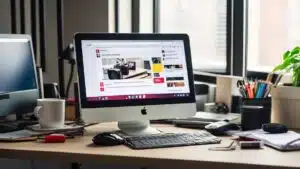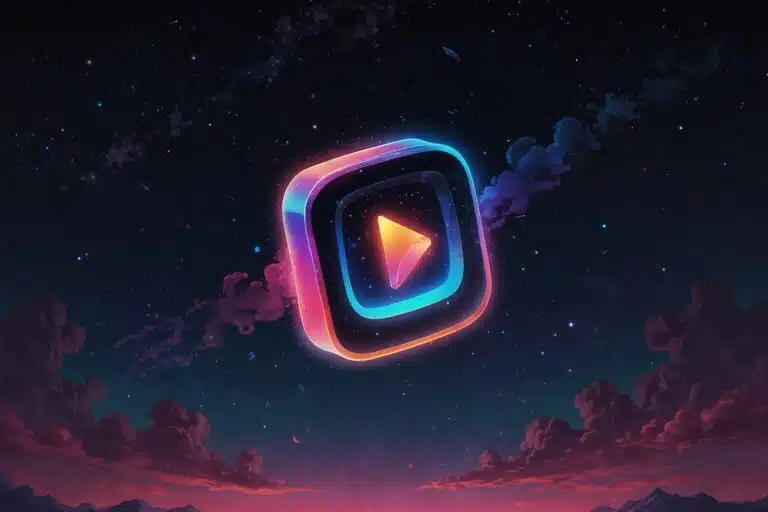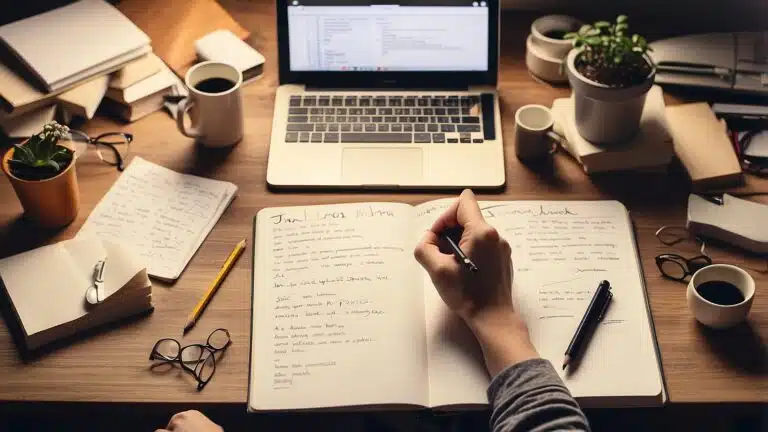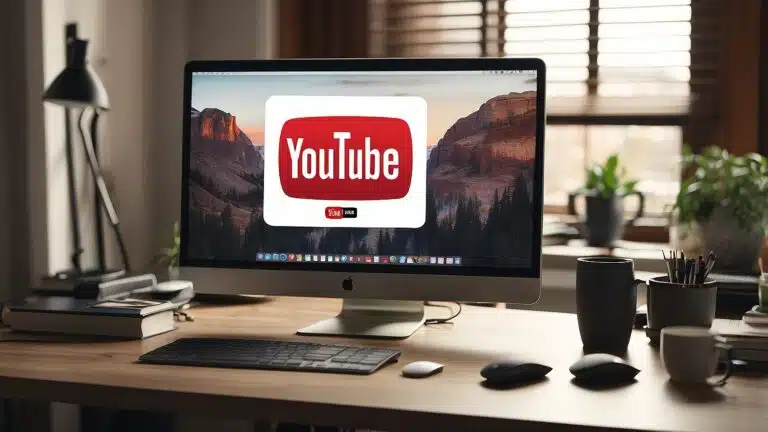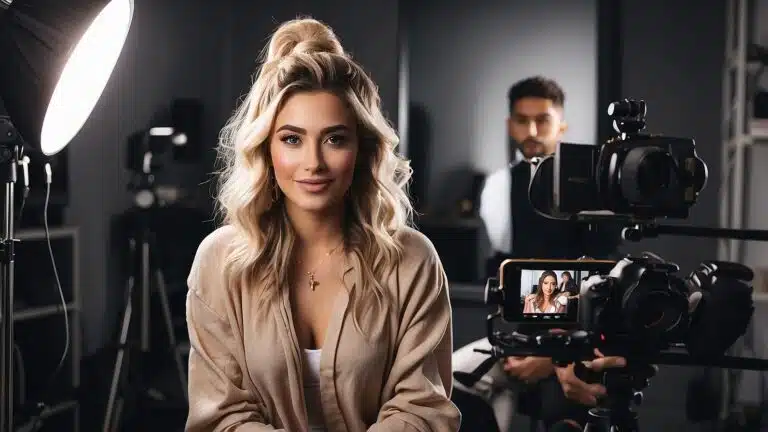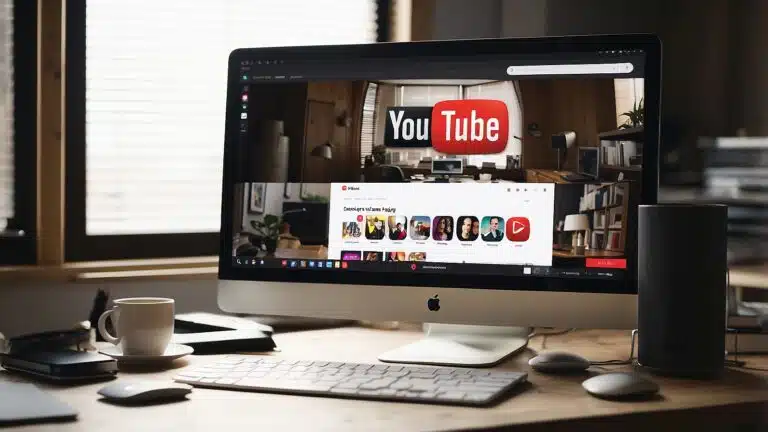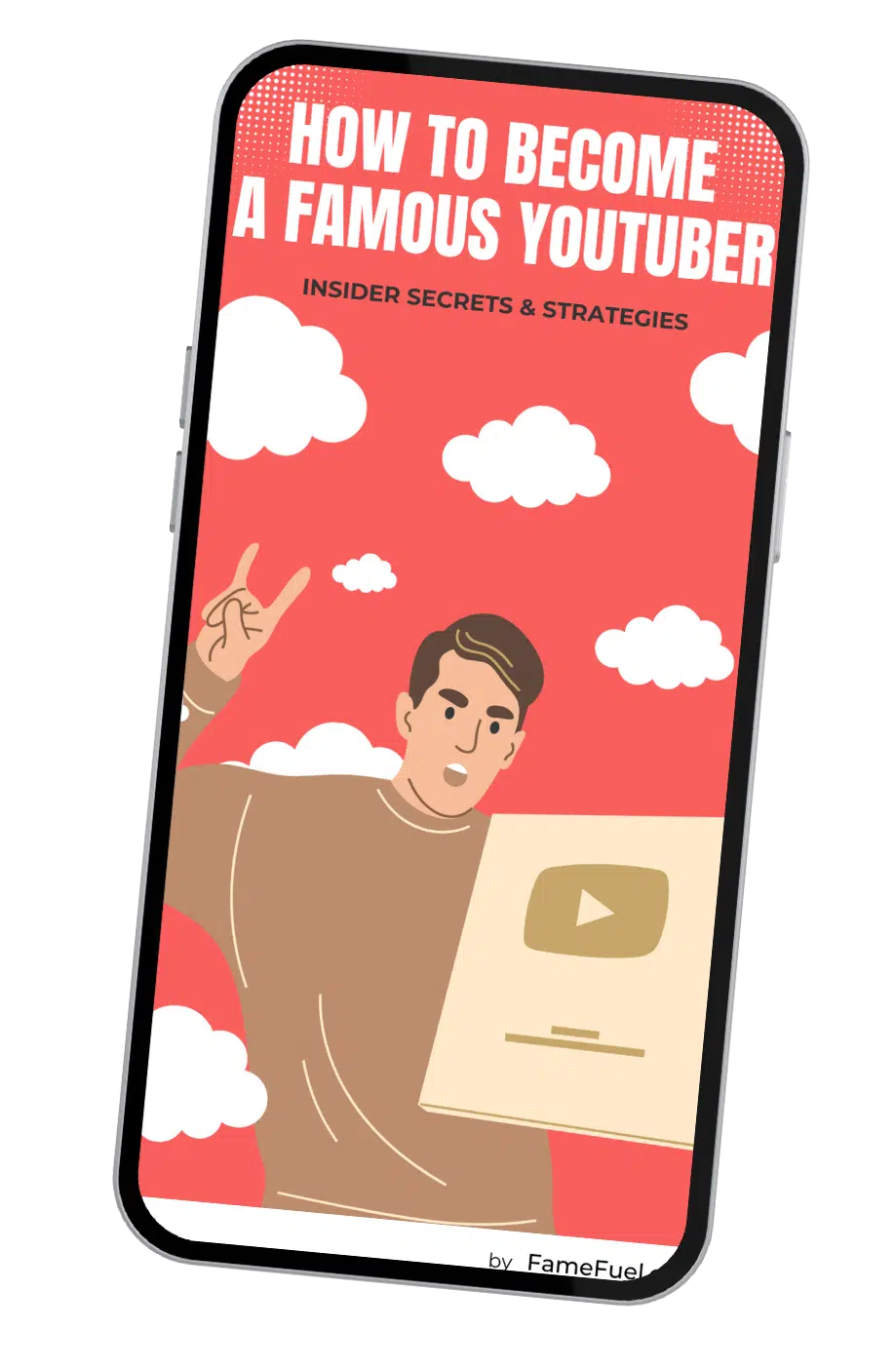If you have ever experienced slow YouTube videos, you know how frustrating it can be. You click on a video, only to watch it buffer endlessly, or the video quality is so low that you can hardly see what's happening. Slow YouTube videos can be caused by a variety of factors, from technical issues to network problems. Why is YouTube so slow? In this article we'll dive deep to find the cause,and what you can do to fix it.

Understanding YouTube's performance issues is the first step to optimizing your YouTube experience. YouTube is one of the most popular video sharing platforms in the world, with over 2 billion monthly active users. With such a large user base, it's no surprise that YouTube experiences performance issues from time to time. Technical aspects such as internet speed, video quality, and device compatibility can all affect YouTube's speed and performance.
In the following sections, we will dive deeper into the technical aspects affecting YouTube's speed, optimization strategies for YouTube, and troubleshooting YouTube slowdowns. By the end of this article, you will have a better understanding of why YouTube videos can be slow and what you can do to enhance your YouTube experience.
Key Takeaways
- Slow YouTube videos can be caused by a variety of factors, from technical issues to network problems.
- Technical aspects such as internet speed, video quality, and device compatibility can all affect YouTube's speed and performance.
- Understanding the reasons behind slow YouTube videos and implementing optimization strategies can help enhance your YouTube experience.
Why Is YouTube So Slow? Understanding YouTube's Performance Issues

If you're experiencing slow streaming and buffering issues while watching videos on YouTube, it can be quite frustrating. However, understanding the root cause of the problem can help you troubleshoot the issue and optimize your viewing experience.
Video Buffering and Quality Concerns
Buffering is the process of pre-loading a portion of the video before it plays. If you're experiencing buffering issues, it means that the video is not loading quickly enough to keep up with the playback speed. This can result in choppy and low-quality videos.
Another common issue is poor video quality. If the video resolution is low, the image may appear blurry or pixelated. This can be caused by a weak internet connection or limited bandwidth.
Common Causes of Slow YouTube Streaming
There can be several reasons why YouTube is running slow on your device. Some of the most common causes include:
-
Internet Connection Speed: The rate at which data travels between your device and the internet server can affect the buffering and quality of the video. If your internet connection speed is slow, it will take more time for the video to buffer and play.
-
Server Issues: YouTube's servers can experience performance issues due to high traffic or technical problems. This can result in slow streaming and buffering.
-
Device Compatibility: If your device is not compatible with the video format or resolution, it can result in slow streaming and buffering.
-
Browser or App Issues: If you're using an outdated browser or app, it can cause slow streaming and buffering. Make sure to update your browser or app to the latest version.
In conclusion, understanding the common causes of YouTube's performance issues can help you troubleshoot and optimize your viewing experience. If you're experiencing slow streaming and buffering, try checking your internet connection speed, updating your browser or app, and ensuring that your device is compatible with the video format and resolution.
Why Is YouTube So Slow? Technical Aspects Affecting YouTube Speed

When it comes to YouTube speed, several technical aspects can affect your streaming experience. Understanding these factors can help you diagnose the problem and find the right solution. In this section, we will discuss two main technical aspects that affect YouTube speed: browser and app related factors and internet and network configuration.
Browser and App Related Factors
One of the most common reasons for slow YouTube streaming is outdated browsers or apps. If you are using an outdated browser or app, it may not be able to handle the latest YouTube updates, leading to slow streaming and buffering issues. Therefore, it's essential to keep your browser or app updated to the latest version.
Another factor that can affect YouTube speed is cache and cookies. If your browser or app has too many cache and cookies stored, it may slow down your streaming speed. Therefore, it's essential to clear your cache and cookies regularly.
Internet and Network Configuration
Internet and network configuration can also affect YouTube speed. If your internet connection is slow or unstable, it may lead to buffering and low video resolution. Therefore, it's essential to check your internet speed and make sure it meets the minimum requirements for YouTube streaming.
DNS and proxy settings can also affect YouTube speed. If your DNS or proxy settings are not configured correctly, it may lead to slow streaming and buffering issues. Therefore, it's essential to check your DNS and proxy settings and make sure they are set up correctly.
VPN interference can also affect YouTube speed. While a VPN can provide enhanced security and privacy, it can also lead to slower browsing and buffering issues on YouTube. Therefore, it's essential to check if your VPN is interfering with your YouTube streaming and find the right solution.
In summary, several technical aspects can affect YouTube speed. By understanding these factors, you can diagnose the problem and find the right solution to improve your streaming experience.
Why Is YouTube So Slow? Optimization Strategies for YouTube

If you're experiencing slow buffering on YouTube, there are several optimization strategies you can try to improve your viewing experience. In this section, we'll discuss two main strategies: improving connection and video quality, and browser and device optimizations.
Improving Connection and Video Quality
One of the most common reasons for slow buffering on YouTube is a poor internet connection. To improve your connection, you can try the following:
- Update your internet browser to the latest version.
- Clear your browser's cache and cookies.
- Switch to a wired internet connection instead of Wi-Fi.
- Use a VPN to improve your connection speed.
Another factor that can affect your video quality and buffering speed is the video quality itself. If you're watching a video in high definition, it may take longer to buffer than a lower-quality video. To improve your video quality and buffering speed, you can try the following:
- Switch to a lower video quality setting. You can do this by clicking on the gear icon in the bottom right corner of the video player and selecting a lower quality option.
- Pause the video and let it buffer for a few seconds before resuming playback.
- Update your graphics drivers to improve video playback performance.
Browser and Device Optimizations
In addition to improving your internet connection and video quality, there are several browser and device optimizations you can try to improve your YouTube experience. These include:
- Update your browser and device drivers to the latest version.
- Enable hardware acceleration in your browser settings to improve video playback performance.
- Close any unnecessary browser tabs or applications to free up system resources.
By following these optimization strategies, you can improve your YouTube experience and enjoy smoother video playback with less buffering.
Why Is YouTube So Slow? Troubleshooting YouTube Slowdowns

If you're experiencing slow YouTube videos, there are several things you can do to troubleshoot the issue. In this section, we'll go over some simple steps you can take to fix the problem, as well as some more advanced solutions for persistent issues.
Step-by-Step Troubleshooting Guide
-
Check your internet connection: Slow internet speed can cause YouTube videos to buffer or load slowly. Make sure your internet connection is stable and fast enough to stream videos. You can test your internet speed using online tools like Speedtest.net.
Clear your browser cache: Your browser cache stores temporary files, which can sometimes cause issues with YouTube playback. Clearing your cache can help fix the problem. To clear your cache, follow these steps:
- In Google Chrome, click the three dots in the top right corner, then click "More Tools" > "Clear Browsing Data".
- In Mozilla Firefox, click the three lines in the top right corner, then click "Options" > "Privacy & Security" > "Clear Data".
- In Microsoft Edge, click the three dots in the top right corner, then click "Settings" > "Privacy, search, and services" > "Choose what to clear".
-
Restart your device: Sometimes, simply restarting your device can help fix the issue. Close all open apps and restart your computer, phone, or tablet.
-
Change the video quality: If you're experiencing buffering or slow playback, try changing the video quality to a lower resolution. You can do this by clicking the gear icon in the bottom right corner of the video player and selecting a lower resolution.
Advanced Solutions for Persistent Issues
If you've tried the above steps and are still experiencing slow YouTube videos, you can try some more advanced solutions:
Use the command prompt: If you're using a Windows computer, you can use the command prompt to flush your DNS cache, which can sometimes help with slow YouTube playback. To do this, follow these steps:
- Press the Windows key + R to open the Run dialog box.
- Type "cmd" and press Enter to open the command prompt.
- Type "ipconfig /flushdns" and press Enter.
- Restart your computer.
-
Change the URL: Sometimes, changing the URL of the video can help with slow playback. Try adding "nsfw" to the beginning of the URL or "clean" to the end of the URL.
Block two IP address ranges: Some users have reported success with blocking two IP address ranges associated with YouTube. To do this, follow these steps:
- Open your router settings.
- Navigate to the "Firewall" or "Security" section.
- Add the following two IP address ranges to your blocked list:
- 173.194.55.0/24
- 206.111.0.0/16
By following these troubleshooting steps, you should be able to fix most issues with slow YouTube videos. If you're still experiencing issues, you may want to contact YouTube support for further assistance.
Why Is YouTube So Slow? Enhancing YouTube Experience

If you are experiencing slow YouTube streaming, there are ways to enhance your experience. Here are some tips:
Utilizing YouTube Premium Features
YouTube Premium is a subscription service that offers ad-free videos, background play, and offline downloads. By subscribing to YouTube Premium, you can enjoy uninterrupted ad-free streaming, which can improve your viewing experience. Additionally, you can download videos for offline viewing, which can come in handy when you have a slow internet connection.
With YouTube Premium, you can also access YouTube Music, a music streaming service that allows you to listen to music without ads and with background play. This can be a great option if you want to listen to music while working or studying.
Alternative Viewing Options
If you are experiencing slow streaming on YouTube, you can try alternative viewing options. For example, you can try watching videos at a lower quality by adjusting the video quality settings. This can help reduce buffering and improve streaming speed.
Another option is to download a video and watch it offline. This can be especially helpful if you have a slow internet connection or if you are traveling and do not have access to the internet.
In addition, you can try listening to audio-only versions of videos. This can be a great option if you want to listen to a lecture or a podcast without having to watch the video.
By utilizing these tips, you can enhance your YouTube experience and enjoy uninterrupted streaming.