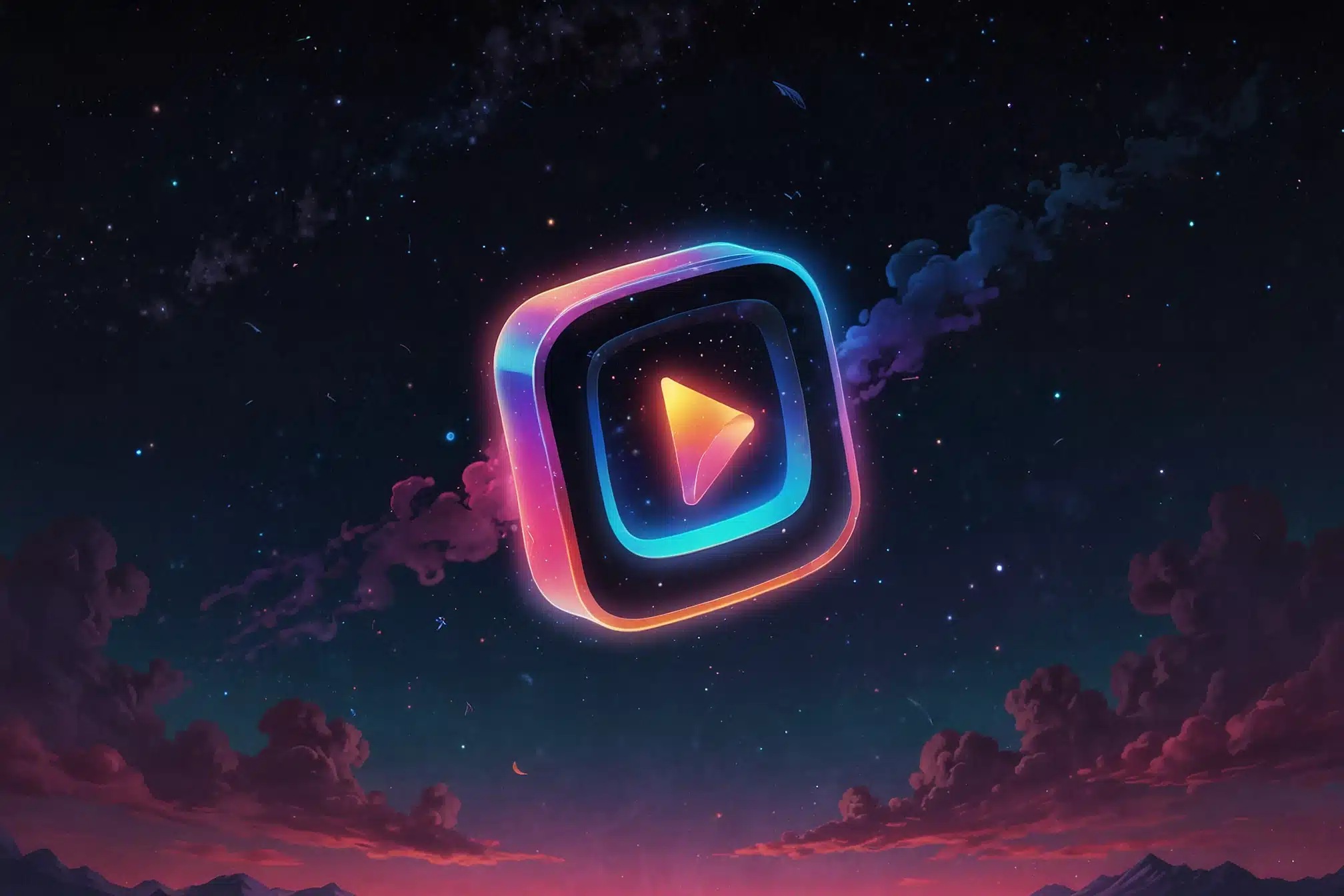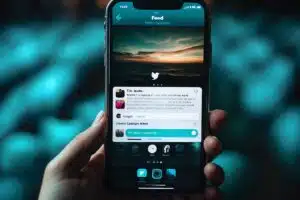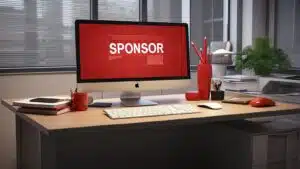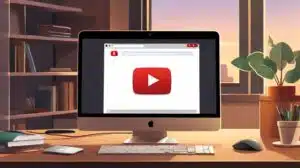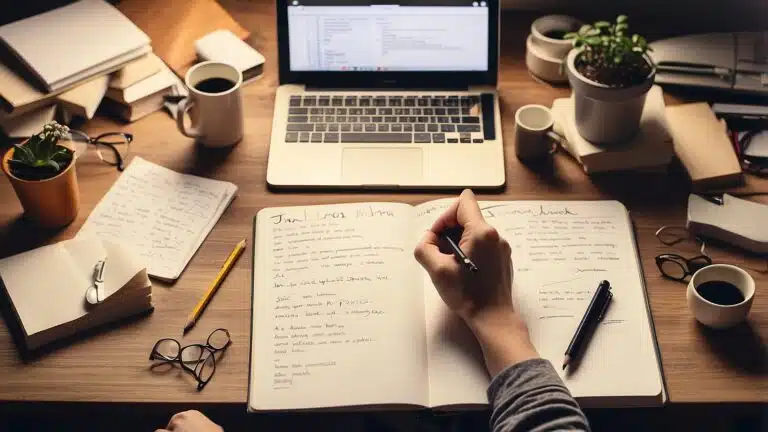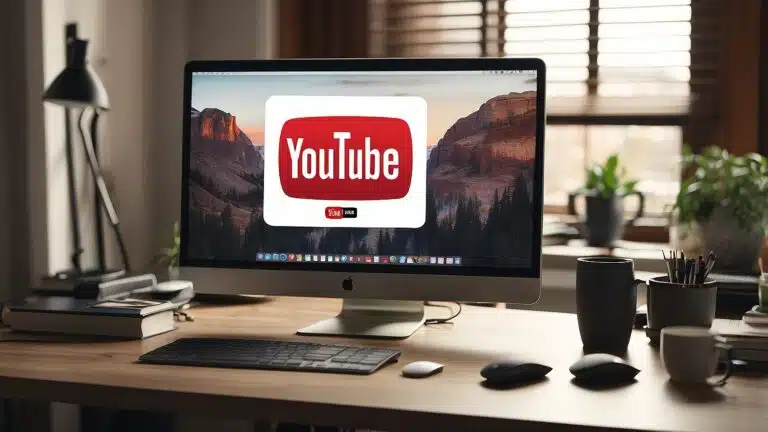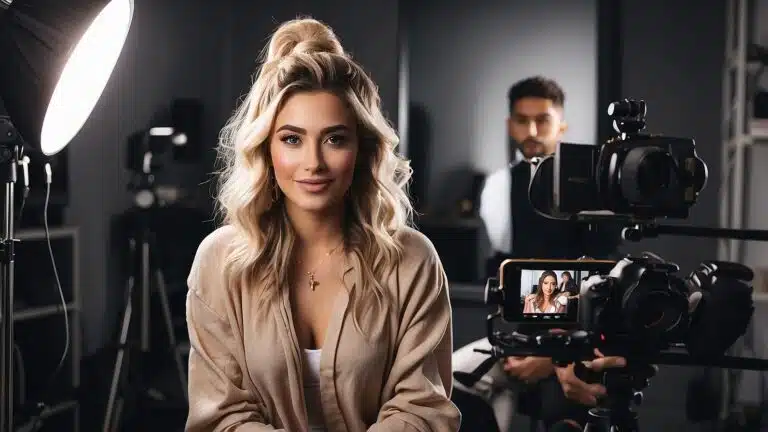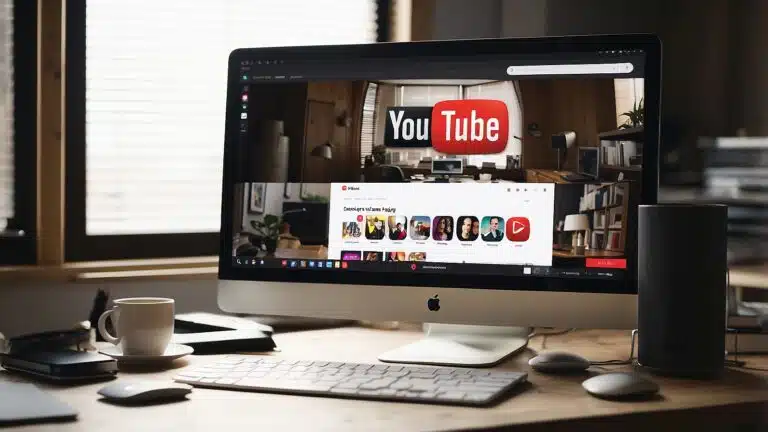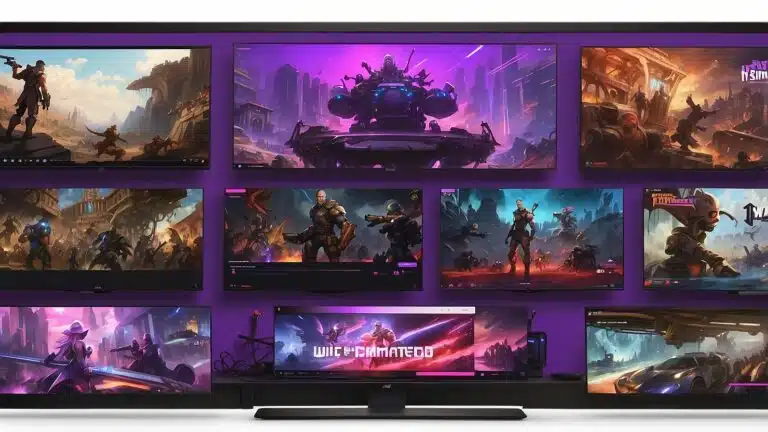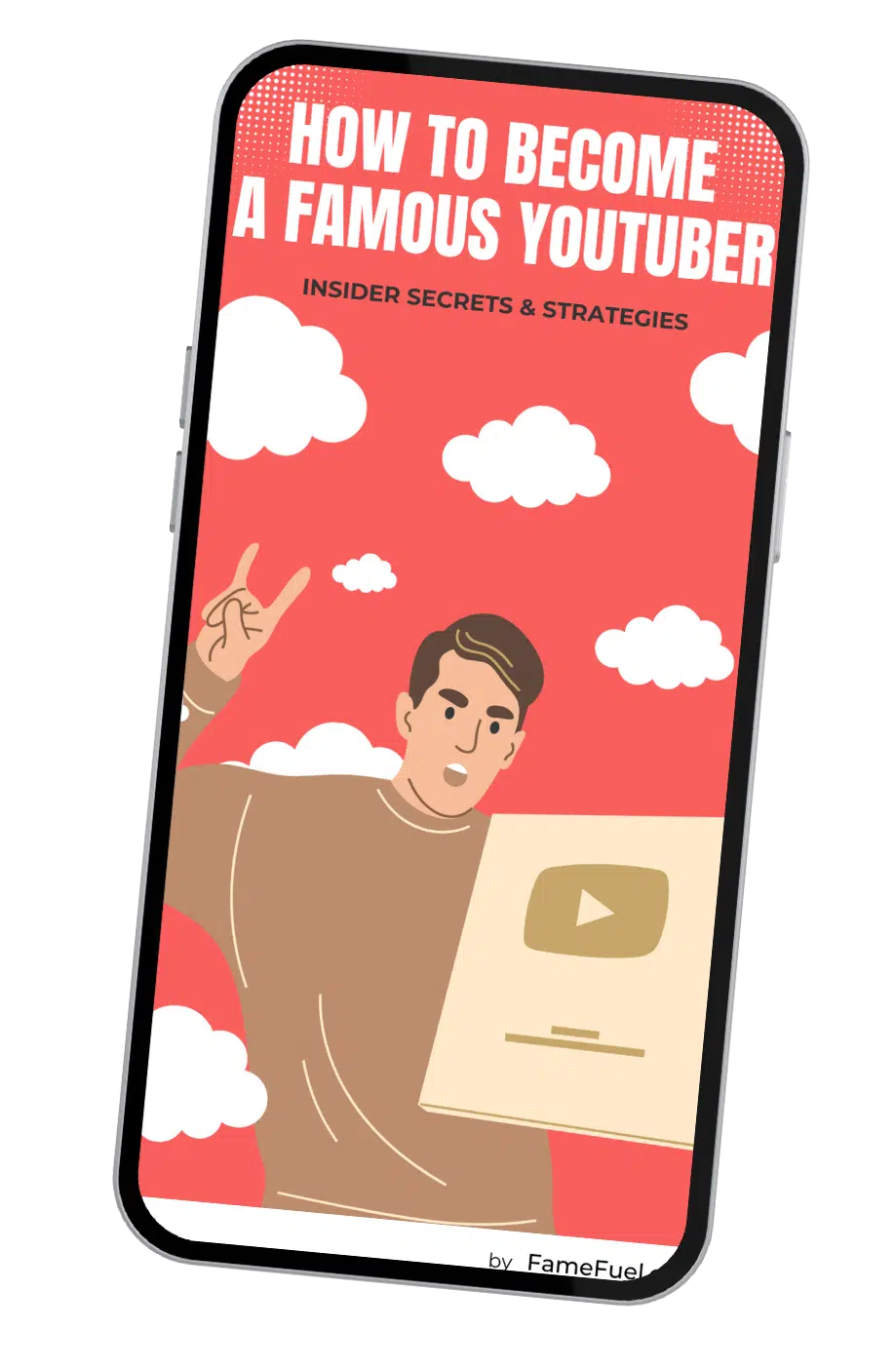Looking to share your latest YouTube video on Instagram but not sure how to start? Whether you want to promote your content through posts, stories, or reels, this guide will help you seamlessly transfer your videos across platforms. Posting a YouTube video on Instagram involves downloading the video, editing it to fit Instagram's format, and then sharing it on your desired medium.
 To begin, you’ll need to download your video from YouTube using a reliable downloader. Once you have your video, edit it to meet Instagram's specifications—either as a post, story, or reel. This can enhance your engagement by attracting viewers who may not be following your YouTube channel yet. Sharing across these platforms can significantly boost your visibility and connect you with a broader audience on Instagram.
Make sure your video is optimized for Instagram, taking advantage of its unique features. Use attention-grabbing captions, relevant hashtags, and interactive elements like polls in Stories. By doing so, you'll effectively cross-promote your content, driving traffic back to your YouTube channel. Ready to take your video-sharing game to the next level? Let's dive into the details and get your content out there!
To begin, you’ll need to download your video from YouTube using a reliable downloader. Once you have your video, edit it to meet Instagram's specifications—either as a post, story, or reel. This can enhance your engagement by attracting viewers who may not be following your YouTube channel yet. Sharing across these platforms can significantly boost your visibility and connect you with a broader audience on Instagram.
Make sure your video is optimized for Instagram, taking advantage of its unique features. Use attention-grabbing captions, relevant hashtags, and interactive elements like polls in Stories. By doing so, you'll effectively cross-promote your content, driving traffic back to your YouTube channel. Ready to take your video-sharing game to the next level? Let's dive into the details and get your content out there!
 Converting your YouTube content for Instagram involves downloading, editing, and formatting the video to fit Instagram's specific requirements. This ensures your content looks polished and engages your audience effectively.
Converting your YouTube content for Instagram involves downloading, editing, and formatting the video to fit Instagram's specific requirements. This ensures your content looks polished and engages your audience effectively.
 Sharing your YouTube videos to different formats on Instagram maximizes engagement and reach. Each format offers unique features to highlight your content.
Sharing your YouTube videos to different formats on Instagram maximizes engagement and reach. Each format offers unique features to highlight your content.
 By strategically using captions, tags, and hashtags, you can significantly increase the visibility of your videos. Engaging directly with your community can foster a loyal following and boost overall interaction with your content.
By strategically using captions, tags, and hashtags, you can significantly increase the visibility of your videos. Engaging directly with your community can foster a loyal following and boost overall interaction with your content.
 To begin, you’ll need to download your video from YouTube using a reliable downloader. Once you have your video, edit it to meet Instagram's specifications—either as a post, story, or reel. This can enhance your engagement by attracting viewers who may not be following your YouTube channel yet. Sharing across these platforms can significantly boost your visibility and connect you with a broader audience on Instagram.
Make sure your video is optimized for Instagram, taking advantage of its unique features. Use attention-grabbing captions, relevant hashtags, and interactive elements like polls in Stories. By doing so, you'll effectively cross-promote your content, driving traffic back to your YouTube channel. Ready to take your video-sharing game to the next level? Let's dive into the details and get your content out there!
To begin, you’ll need to download your video from YouTube using a reliable downloader. Once you have your video, edit it to meet Instagram's specifications—either as a post, story, or reel. This can enhance your engagement by attracting viewers who may not be following your YouTube channel yet. Sharing across these platforms can significantly boost your visibility and connect you with a broader audience on Instagram.
Make sure your video is optimized for Instagram, taking advantage of its unique features. Use attention-grabbing captions, relevant hashtags, and interactive elements like polls in Stories. By doing so, you'll effectively cross-promote your content, driving traffic back to your YouTube channel. Ready to take your video-sharing game to the next level? Let's dive into the details and get your content out there!
Preparing Your YouTube Video for Instagram
 Converting your YouTube content for Instagram involves downloading, editing, and formatting the video to fit Instagram's specific requirements. This ensures your content looks polished and engages your audience effectively.
Converting your YouTube content for Instagram involves downloading, editing, and formatting the video to fit Instagram's specific requirements. This ensures your content looks polished and engages your audience effectively.
Download and Edit
Begin by downloading your YouTube video. Use a reliable YouTube downloader that lets you save videos in high resolution. Once downloaded, choose a video editor you're comfortable with, such as Clipchamp or Adobe Premiere Rush. Trim any unnecessary footage to match Instagram's time limits: 60 seconds for posts and 15 seconds for stories. Add transitions, music, or filters to enhance engagement. Captions can be added, as they are crucial for keeping viewers hooked, especially when they are watching without sound.Formatting for Instagram
Format your video to adhere to Instagram's aspect ratios. Use 9:16 for stories and reels, and 1:1 for feed posts. In your video editor, adjust the aspect ratio to fit these dimensions, ensuring there are no black borders. Maintain a high resolution, aiming for 1080p settings to keep your video quality crisp. Consider applying filters or resizing as needed. Use tools like Clipchamp to easily rotate, reposition, and format your video to look professional and appealing on Instagram's platform. By following these steps, your video will be perfectly tailored for Instagram, ready to reach and engage a broader audience.Posting to Different Instagram Formats
 Sharing your YouTube videos to different formats on Instagram maximizes engagement and reach. Each format offers unique features to highlight your content.
Sharing your YouTube videos to different formats on Instagram maximizes engagement and reach. Each format offers unique features to highlight your content.
Instagram Feed and Profile
Posting YouTube videos to your Instagram feed involves several steps. First, download the YouTube video to your device. Open the Instagram app and click the plus sign at the top of your profile. Select the video from your media library. For videos above a minute, Instagram will prompt you to share as short video or long video. Apply filters if necessary and select a cover photo. Make sure your caption is engaging and includes relevant hashtags. Once ready, tap "Share" to upload the video to your feed and profile. This ensures the video is permanently available to followers.Instagram Stories and Highlights
Instagram Stories provide a transient way to share video content for 24 hours. To post a YouTube video as a story, follow similar initial steps: download the video and open Instagram. Hit the plus icon, select "Story," then open your camera roll to choose the video. Edit using Instagram's tools—add text, stickers, or filters. Tap "Next" to share immediately or save it as a highlight for extended visibility on your profile. Use Stories to offer behind-the-scenes content or quick updates, ideal for engaging followers with timeliness.Instagram Reels and IGTV
To post a YouTube video as a Reel, navigate to the Instagram app and click the plus sign. Select "Reel" from the format options. Choose the video from your device, and Instagram will allow you to trim and edit the video. Add music, effects, or text to enhance the content. Reels are perfect for short, engaging bursts of content. For longer videos, use IGTV. Follow a similar upload process but select the long video option. IGTV supports videos up to 60 minutes, ideal for tutorials or longer content. Make sure you create captivating thumbnails and descriptions to attract viewers.Maximizing Reach and Engagement
 By strategically using captions, tags, and hashtags, you can significantly increase the visibility of your videos. Engaging directly with your community can foster a loyal following and boost overall interaction with your content.
By strategically using captions, tags, and hashtags, you can significantly increase the visibility of your videos. Engaging directly with your community can foster a loyal following and boost overall interaction with your content.