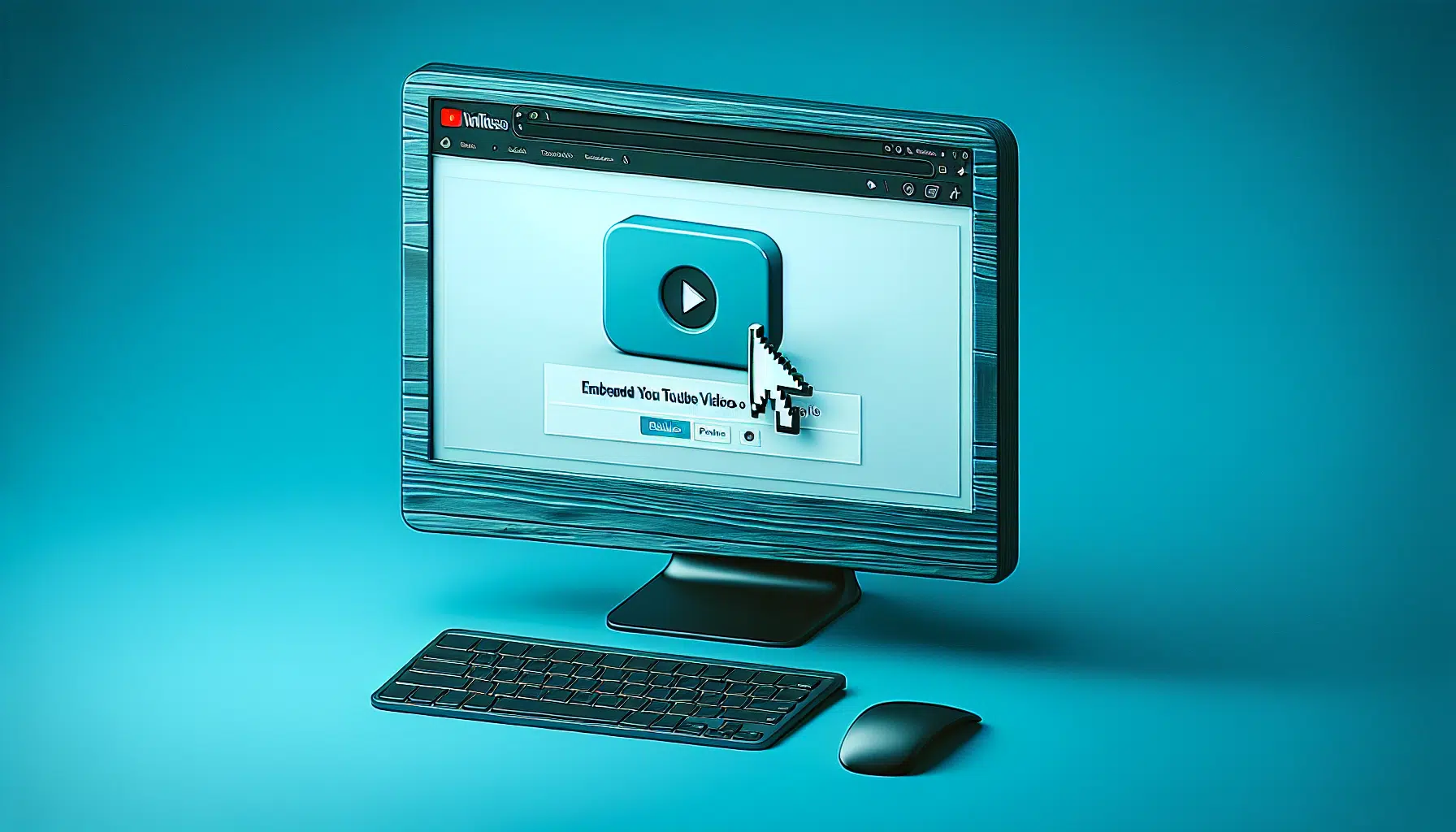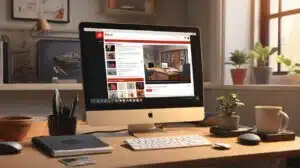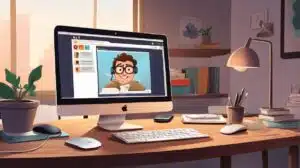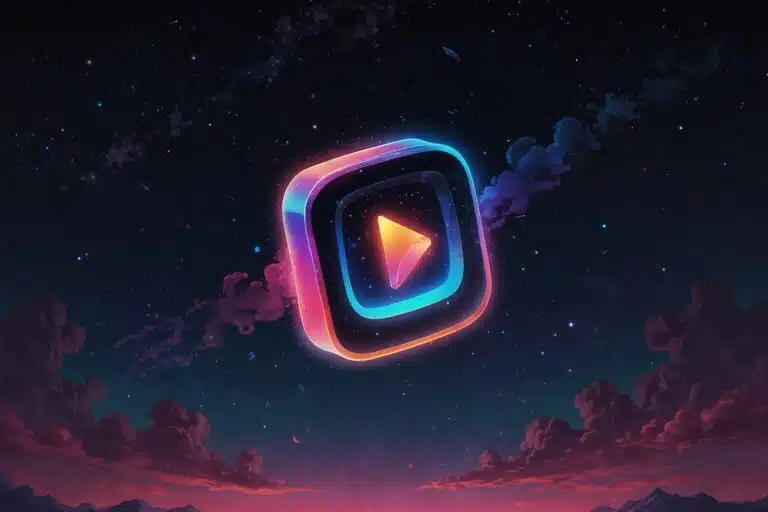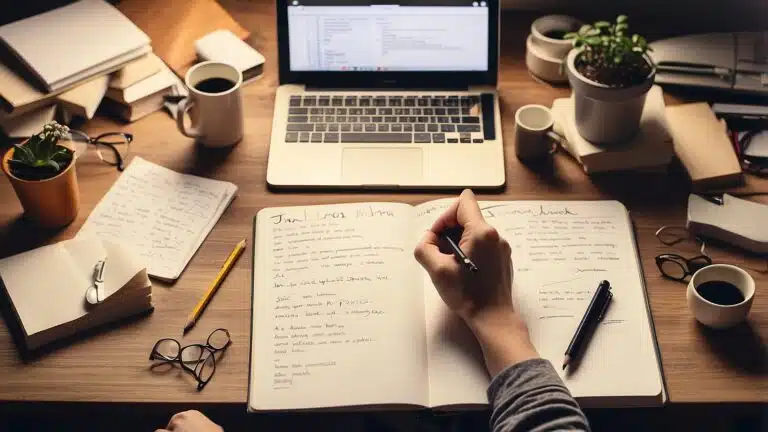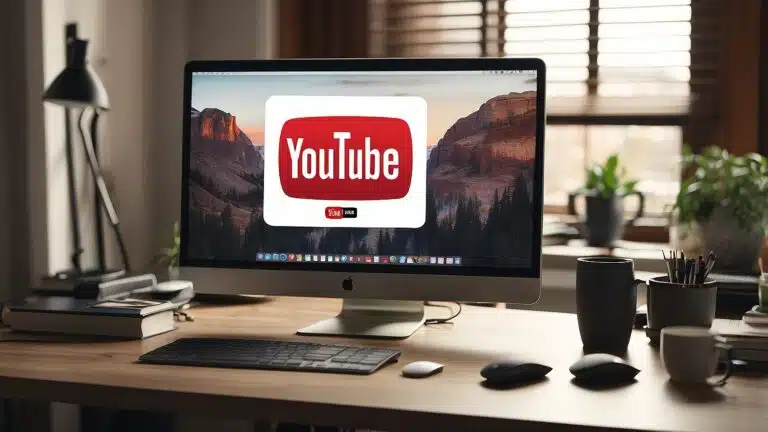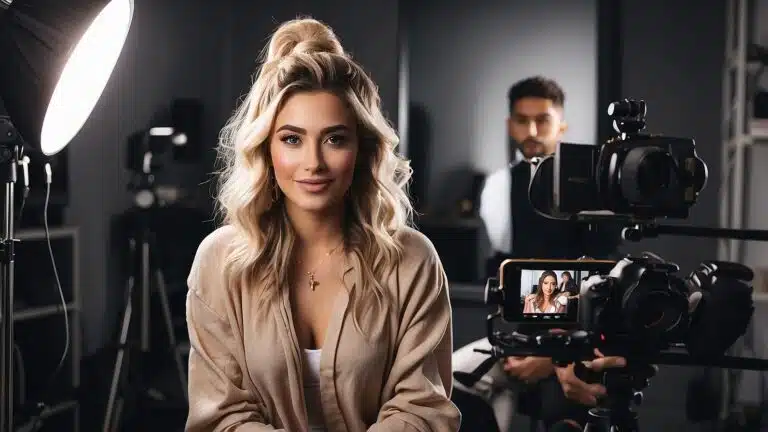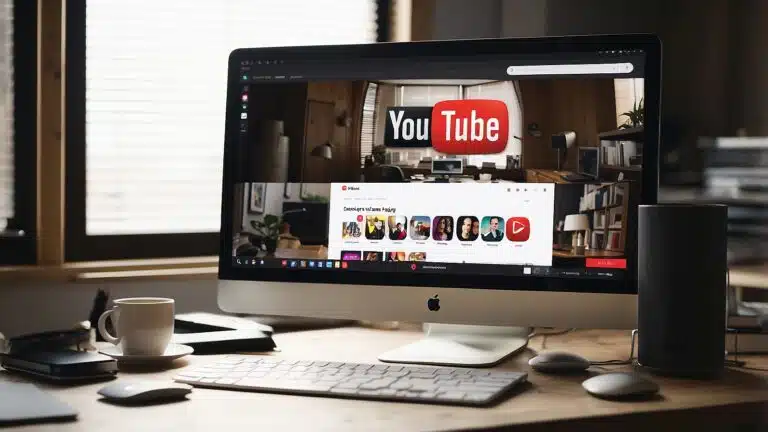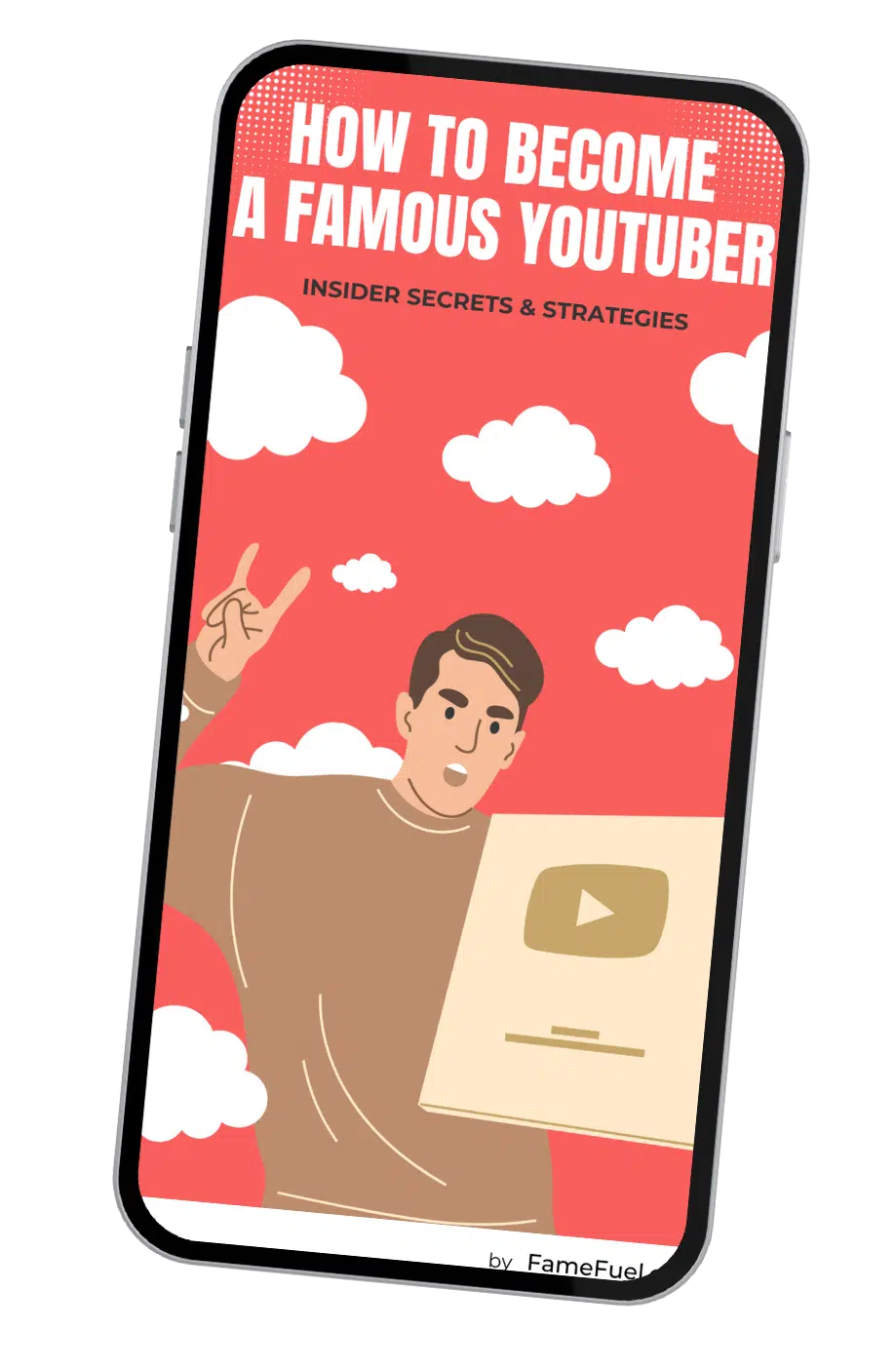Getting Started with Embedding YouTube Content
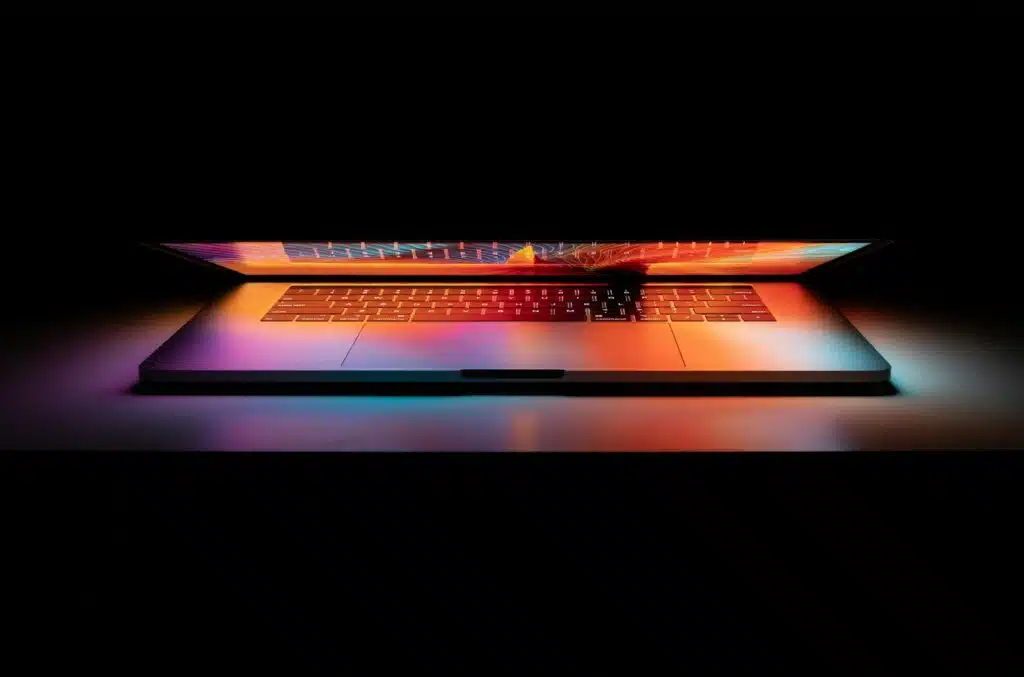
Embedding YouTube videos into your WordPress site is a great way to enhance your content and keep your audience engaged. Whether you’re a content creator looking to showcase your own videos or you want to share relevant content from other creators, embedding YouTube videos is a straightforward process.
Quick Embeds via URL
For a quick and effortless way to embed YouTube videos, WordPress offers a built-in feature that automatically recognizes YouTube URLs. Here's how you can do it:
- Navigate to the YouTube video you wish to embed.
- Copy the URL directly from your browser's address bar.
- Paste the URL into your WordPress post editor on its own line.
- Ensure the URL is not hyperlinked. If it is, simply click on it and select 'Unlink'.
- WordPress will automatically convert the URL into a YouTube embed when you preview or publish the post.
By using this method, you don't need any special coding knowledge. The platform utilizes the oEmbed protocol to handle the embed automatically, providing a seamless integration of the video into your content (Smash Balloon).
Using the Embed Code
If you desire more control over the presentation of your embedded video, such as adjusting its size, you can use the YouTube embed code. Here's the process:
- Go to the YouTube video you want to embed.
- Click the 'Share' button located below the video.
- Select 'Embed' from the sharing options.
- Copy the embed code provided.
- In your WordPress post editor, switch to the 'Text' tab to edit the HTML.
- Paste the embed code where you want the video to appear in your content.
The embed code includes iframe tags, which can be customized further by modifying the width and height attributes to fit the design of your website (Smash Balloon). Additionally, WordPress allows for the use of shortcodes to embed videos, offering even more customization options for how your video is displayed.
By following these steps, you can successfully embed YouTube videos in WordPress, enhancing your website’s visual appeal and user experience. Whether you’re sharing viral YouTube videos, creating tutorials, or just starting out with your gaming channel, embedding videos is a strategy that can contribute significantly to the growth and success of your online presence.
Enhancing Performance

Embedding YouTube videos into your WordPress site should enhance your content without sacrificing your website's performance. In this section, you'll learn about lazy loading videos and its impact on load times, so you can keep your site running smoothly.
Lazy Loading Videos
Lazy loading is a technique that defers the loading of non-critical resources at page load time. Instead, these resources are loaded at the moment they are needed, which is typically when they enter the viewport of the user's browser.
For your YouTube videos, this means that when you implement lazy loading, the video will only load when the user scrolls down to it, rather than loading immediately with the initial page load. This can significantly improve your site's load time, as it reduces the initial load on your server.
One of the best tools for this purpose is the WP YouTube Lyte plugin. It focuses on lazy loading embedded YouTube videos to enhance website performance. It does this by embedding a smaller version of the video's thumbnail and loading the full video only when the user engages with it. This plugin is free and can notably decrease page load times, making for a faster and more efficient user experience. According to Kinsta, using the WP YouTube Lyte plugin has been shown to reduce total load times by 40.43%.
Impact on Load Times
The speed at which your website loads is crucial. It affects not only user experience but also your site's search engine ranking. Slow-loading pages can lead to high bounce rates, as visitors may lose patience and leave your site before your content has even had the chance to load.
By using lazy loading for YouTube videos, you can significantly decrease the amount of data that needs to be loaded when a visitor first arrives on your site, thus enhancing the overall performance. The WP YouTube Lyte plugin not only reduces total load times by a substantial margin but also decreases page size and the number of external requests compared to the default YouTube embed player.
Here's an illustrative example of the improvement you can expect:
| Metric | Default YouTube Embed | WP YouTube Lyte Plugin |
|---|---|---|
| Total Load Time Reduction | 0% | 40.43% |
| Page Size | Larger | Smaller |
| External Requests | More | Fewer |
Data sourced from Kinsta
By embedding YouTube videos with performance in mind, you can ensure that your videos enrich your content without compromising the speed and responsiveness of your WordPress site. For more insights on optimizing your YouTube content, explore our resources on getting monetized faster on YouTube and how to create a YouTube tutorial video.
Customizing Your Embeds

Enhancing the appearance and behavior of YouTube videos on your WordPress site is key to creating a seamless user experience. By customizing your embeds, you can ensure that the videos fit perfectly with your site's design and cater to the preferences of your audience.
Adjusting Video Size
When you embed YouTube videos, you have the flexibility to determine the size of the video player on your webpage. This means you can adjust the dimensions to ensure the video fits neatly within your content layout. You can modify the size of the embedded video by altering the width and height attributes directly in the YouTube embed code. Here's a simple guide on how to do it:
- Go to the video on YouTube and click the
Sharebutton. - Click on
Embed. - Copy the embed code provided.
- Paste the embed code into your WordPress post or page editor.
- In the embed code, find the
widthandheightattributes and change them to your desired dimensions.
For example:
<iframe width="560" height="315" src="https://www.youtube.com/embed/videoID" frameborder="0" allow="accelerometer; autoplay; clipboard-write; encrypted-media; gyroscope; picture-in-picture" allowfullscreen></iframe>
Change to:
<iframe width="800" height="450" src="https://www.youtube.com/embed/videoID" frameborder="0" allow="accelerometer; autoplay; clipboard-write; encrypted-media; gyroscope; picture-in-picture" allowfullscreen></iframe>
Remember to maintain the aspect ratio of the video to avoid any distortion in the display. If you're not sure about the aspect ratio, you can use online tools to calculate the correct dimensions based on one of the measurements.
Autoplay and Other Parameters
Autoplay can be a powerful feature, especially if you want to immediately grab your visitors' attention. Here’s how you can enable autoplay and other parameters:
- Follow the first four steps from the previous section to get the YouTube embed code.
- To enable autoplay, add
?autoplay=1to the video URL inside the embed code.
For example:
<iframe width="560" height="315" src="https://www.youtube.com/embed/videoID?autoplay=1" frameborder="0" allow="accelerometer; autoplay; clipboard-write; encrypted-media; gyroscope; picture-in-picture" allowfullscreen></iframe>
- You can also add other parameters to control player settings, such as
loop,controls, ormute. Each parameter should be separated by an ampersand (&).
For example, to autoplay a video muted and without controls:
<iframe width="560" height="315" src="https://www.youtube.com/embed/videoID?autoplay=1&mute=1&controls=0" frameborder="0" allow="accelerometer; autoplay; clipboard-write; encrypted-media; gyroscope; picture-in-picture" allowfullscreen></iframe>
Please note that due to changes in browser policies, autoplay with sound may not work on all browsers and it is generally recommended to keep the user experience in mind when using autoplay.
For more advanced customization options or if you want to embed a playlist, consider using WordPress plugins that offer a more intuitive interface and additional features.
By customizing the embed size and parameters, you can create a more engaging and tailored experience for your visitors. Make sure to check out our resources on youtube myths and best practices to enhance your YouTube content strategies.
Advanced Embedding with Plugins

When you're ready to take your WordPress site's YouTube content to the next level, you'll want to consider the use of dedicated plugins that can offer more advanced embedding capabilities. Plugins can provide greater flexibility and customization options, allowing you to integrate YouTube videos in a more dynamic and engaging way.
Gallery and Playlist Integration
If you're looking to display multiple YouTube videos on your site, gallery and playlist integration can be a game-changer. Using plugins like the YouTube plugin by EmbedPlus, you can easily create galleries and pull entire playlists or channel lists directly into your WordPress site. This can be particularly useful for showcasing a series of tutorials, themed content, or curated playlists.
The Video Gallery plugin also offers similar functionality, supporting not only YouTube but also Vimeo and Wistia, giving you the versatility to incorporate a variety of video content on your website. With these plugins, you can enhance the visual appeal of your site and keep visitors engaged with your video content.
Both plugins prioritize responsive design, ensuring viewers on mobile devices have just as seamless an experience as those on desktops. For instance:
| Plugin | Features |
|---|---|
| YouTube plugin by EmbedPlus | Playlist integration, custom branding, live stream integration |
| Video Gallery plugin | Multi-platform galleries, responsive viewing |
For more information on gallery and playlist integration features, visit Kinsta's guide on embedding YouTube videos in WordPress.
Plugin Options for Customization
Customization is key to standing out and aligning your embedded YouTube content with your brand or personal style. Plugins can offer a range of customization options, from changing the appearance of the video player to adding your own branding elements.
The YouTube plugin by EmbedPlus, for example, allows you to customize the look and feel of your embedded videos, including the option to add your own logo or branding. These features can also extend to controlling the autoplay function, adjusting video sizes, and even integrating YouTube live streams for real-time content.
The premium version of this plugin starts at $19.99 and unlocks additional features that can provide a more tailored viewing experience for your audience. To explore the customization options available and find the right plugin for your needs, you can refer to Kinsta's comprehensive overview of YouTube embed plugins.
Remember, while plugins can greatly enhance your site's functionality, it's important to keep your WordPress site's performance in mind. Be sure to also read our tips on balancing performance and quality when using video embeds.
For content creators and users who are new to YouTube or looking to expand their knowledge, don't miss out on our insights about youtube myths and how to get monetized faster on youtube. If you're interested in starting a specialized channel, consider reading our articles on top youtube gaming niches and how to start a youtube gaming channel.
Troubleshooting Common Issues
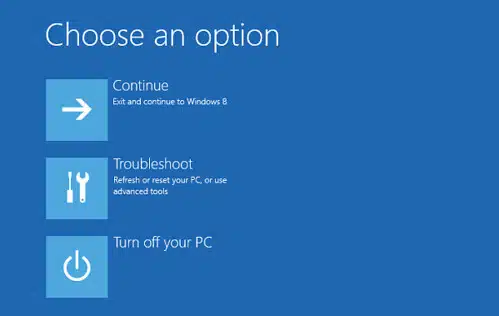
When embedding YouTube videos into your WordPress site, you might encounter some challenges. Addressing these common issues will ensure that your video content enriches your site without any hindrances.
Embedding from Different Platforms
You may want to diversify your content by embedding videos from platforms other than YouTube, such as Vimeo or Dailymotion. While WordPress supports embedding from these platforms, the process might differ slightly. For instance, Vimeo may require a different approach to obtain the embed code or use a specific WordPress shortcode for proper display (WPBeginner).
If you're looking to embed videos from a range of platforms like Facebook or Instagram seamlessly, consider using WordPress plugins designed for this purpose. Plugins like "EmbedPress" streamline the process and provide compatibility with multiple video platforms, making it easier for you to manage diverse content (Source).
For insights into the best alternatives to YouTube for diversifying your video content, explore our curated list of best youtube alternatives.
Dealing with Embed Restrictions
Occasionally, you may come across videos that have restrictions preventing them from being embedded on external websites. This can be due to privacy settings set by the video uploader or copyright-related restrictions. In such cases, WordPress's oEmbed feature might not work as expected, and the video may not be displayed on your site.
To tackle this, WordPress offers a shortcode option, which can provide you with more control over the video's display parameters and might circumvent some of the embedding issues (Smash Balloon).
Another common issue is the "Something went wrong" error, which can occur due to various reasons, including incorrect video URLs or issues with the WordPress cache. To fix this error and other similar issues, refer to our guide on fix something went wrong youtube error.
By addressing these embedding issues, you can ensure a smooth integration of YouTube videos into your WordPress site. For additional tips and strategies on creating and managing YouTube content, check out resources like ryan trahan youtube and how to create a youtube tutorial video, where you can learn from successful content creators and apply their methods to your own site.
Best Practices for Video Embeds
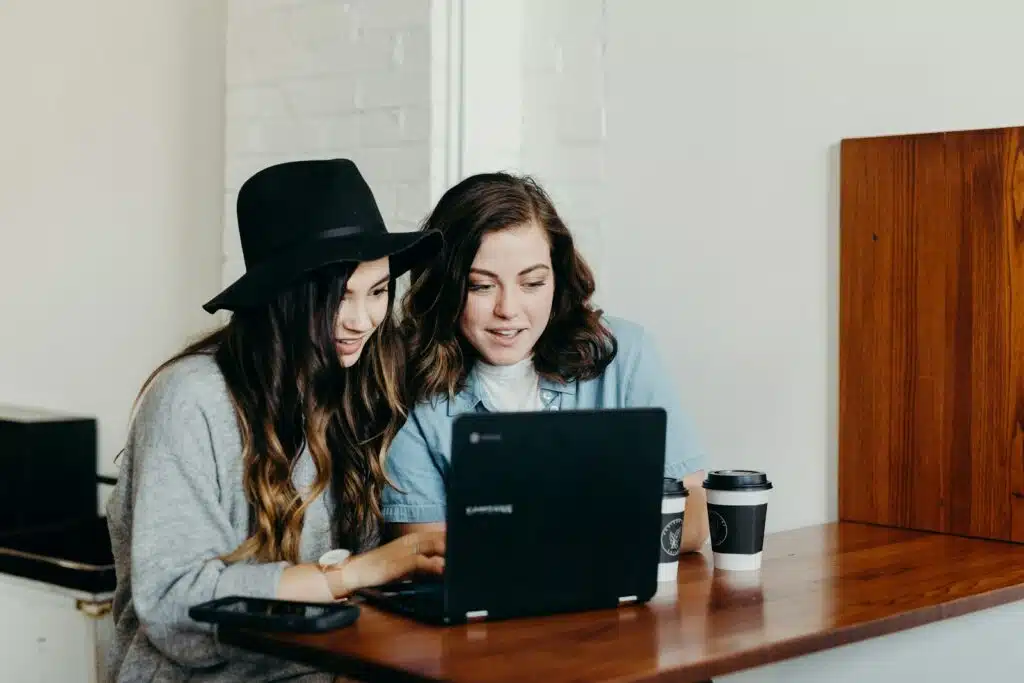
Embedding YouTube videos on your WordPress site can be much more than just adding content; it's a strategic move that, when done correctly, can significantly boost user engagement and improve the overall performance of your site.
Improving User Engagement
To enhance user engagement through video embeds, consider the following tips:
- Choose Relevant Content: Your embedded videos should be directly related to the content of your post. This relevance can keep users interested and encourage them to spend more time on your site.
- Position Strategically: Place videos at key points in your articles where they will add the most value, such as to clarify a complex point or to provide a visual example.
- Encourage Interactions: Prompt users to interact with your content by inviting them to comment on the video, share their thoughts, or suggest related topics they're interested in.
- Optimize for Mobile: Ensure that embedded videos are responsive so that users on mobile devices have a seamless viewing experience. This is crucial, considering the increasing number of mobile users accessing online content.
Balancing Performance and Quality
When embedding videos, it's crucial to strike a balance between maintaining high performance and delivering quality content:
- Lazy Loading: Use plugins like WP YouTube Lyte to implement lazy loading. This technique loads the video only when it's needed, which can improve page load times and overall site performance.
- Customization Options: Utilize YouTube embed plugins to adjust the appearance and functionality of your videos. These can include gallery capabilities and branding options that align with your site's design.
- Quality Settings: While high-definition videos look great, they can also slow down your page. Consider setting a default playback quality that offers a good balance of clarity and performance.
- Regular Updates: Keep your plugins and themes updated to ensure that the latest performance optimizations are in place.
For more detailed guidance on using YouTube plugins to enhance your video embeds, consider reading about the functionalities offered by plugins like the YouTube plugin by EmbedPlus, which provides a variety of customization options.
By adhering to these best practices, you can ensure that your embedded YouTube videos not only captivate your audience but also contribute to a smooth and enjoyable user experience. For more insights into creating engaging content, check out our articles on how to create a youtube tutorial video and how to get viral youtube video. If you encounter any issues while embedding videos, our troubleshooting guide on fix something went wrong youtube error can help you resolve them efficiently.